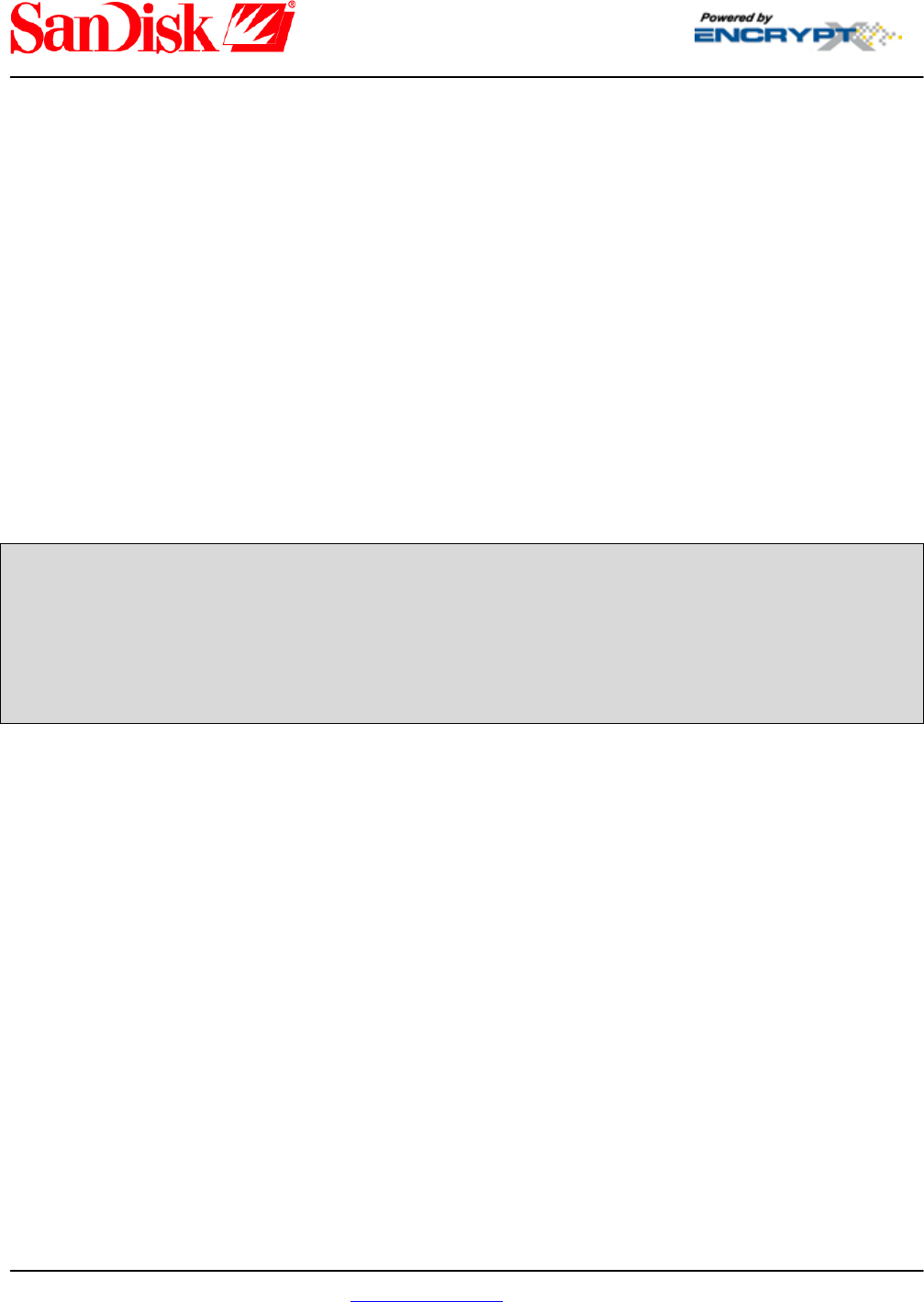
SanDisk CruzerLock 2 Quick Start Guide
Welcome to SanDisk® CruzerLock™, version 2.0 security software. The CruzerLock™ 2 product line
provides a software security solution that enables you to protect sensitive information on your SanDisk®
Cruzer™ USB flash drive. You can prevent others from accessing confidential data, such as files for corporate
projects or personal finances. If you misplace or lose your flash drive, you don’t have to worry about your secure
data falling into the wrong hands.
The CruzerLock™ 2 software is available in several versions. CruzerLock™ 2 Free and CruzerLock™ 2 Basic
are already packaged with the flash drive. To access the CruzerLock™ 2 Basic functionality, you will need to
purchase the upgrade. There are also two other versions of the software: Premium and Professional.
With CruzerLock™ 2 Free and CruzerLock™ 2 Basic, you can encrypt folders and files on the flash drive. You
can also decrypt and browse the encrypted contents.
With the enhanced version, CruzerLock™ 2 Basic, you can also share the protected information on your flash
drive to local and networked drives. After sharing, the information remains protected on the local or hard drive.
You can also directly encrypt, decrypt, and browse sensitive information on your local or hard drive.
For additional powerful features, you can upgrade to the Premium and Professional versions of the software
from the encryptX Corporation. These features include protecting email and removable storage media (i.e., CD
and DVD discs and other removable storage media) content, user rights management, and auditing.
For more information about the Premium and Professional products, after you create a new encryption archive
or open an existing one, click the Upgrade button in the CruzerLock 2 Archive window. You can refer to the
Starting CruzerLock 2, Accessing an existing archive, and Upgrading your software sections of this guide for
instructions on how to create and open an archive as well as how to upgrade.
An explanation of the CruzerLock™ 2 software products feature sets is available from the CruzerLock™ 2
online Help system that is included with the application. You can find more detailed information about the
features for the Premium and Professional versions of the software on the encryptX Web site.
For more detailed information regarding CruzerLock™ 2 Basic and Free version use, please refer to the
CruzerLock™ 2 online Help system.
User tutorials provide a rapid and easy way to learn about CruzerLock™ 2 functionality. You can
access the tutorials by selecting the flash drive letter in Windows Explorer and double-clicking the
Tutorials link to open the tutorials Web page.
I. Starting CruzerLock 2
Your Cruzer™ USB flash drive already contains a CruzerLock™ 2 encryption archive (software that
enables you to protect and manage sensitive files). When you start the CruzerLock™ 2 Free software
for the first time, you set up the archive by encrypting data and entering your login and password
recovery information. After you set up the archive, you can freely use it.
With CruzerLock™ 2 Free, you can only work with the single archive on the flash drive. If you have
upgraded to CruzerLock™ 2 Basic, you can create additional archives on local and networked drives.
6685 Gunpark Drive, Ste 220 www.encryptx.com 877-233-6510 303-431-7550
Boulder, Colorado 80301 (phone) (fax)



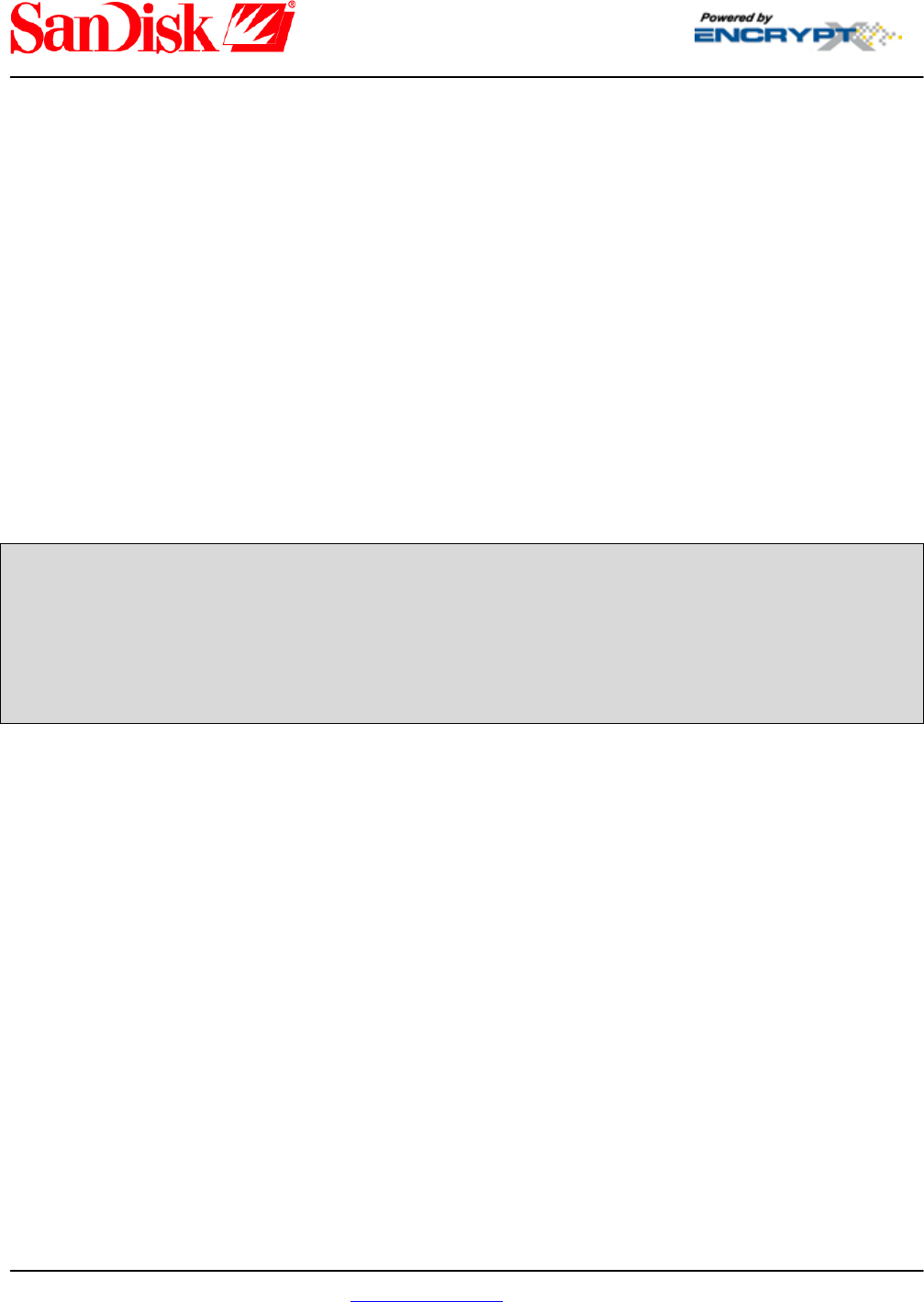








Comments to this Manuals